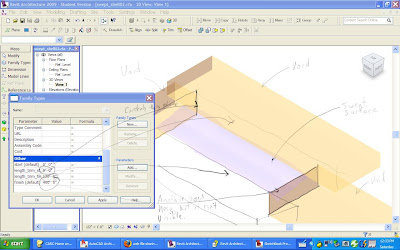
Ok guys. I asked you to make cool, sexy, curvilinear shapes for train station canopies, studio furniture and houses. And, I want you to use Revit so that we can pull quantity take-offs, GBS anlayses, structural analysis and other evaluative studies off the central BIM. I did not know how to do that stuff, but I knew that we can figure it out. Here is my latest experiment.
The concept is to create a sweep or blended sweep in Revit as a mass family and use void objects to "crop" it into a smaller piece. You then use a "curtain system" to put grid of glass and mullions on it.
Create a New Family in Revit and choose the Mass template. Create a big "landscape" of a curved surface. Make it about 4 to 10 times the size of whatever you are designing. I was working on the canopy for the train station, so I made mine 400 feet by 100 feet. Start out with just a swept surface and don't make the profile or the sweep path too complicated.
It does not matter much how you derive the "landscape". You could use an actual landscape, such as the Brazos Valley, or you could just draw a random surface that looks cool. I am going to play with an extrusion of the form of the Mississippi River simply because the forms and ideas will remind me of my home town. The example pictures are a random surface.
Draw void objects in the mass family that you use to "cut" the landscape into a smaller piece. You make parameters for positioning the voids so that you can use the keyboard to move the voids around the landscape and crop different parts of the landscape away. I set mine up so that they measure from the origin of the mass family object. You can use the Family Types command and play with the parameters to make sure that they are working properly.
Once you save your mass, you can place it into a Project. You can tweak the parameters to shift the voids around to get a shape that you like.
In your Project file, use the curtain system object and attach it to the top face of the mass. The default curtain system has a 5'x10' grid which is way too big for my mass object, so I changed it to a 2'x2' grid. You will have to wait a few minutes, but it should generate an entire glass canopy structure over your mass surface.
You can edit the mass object by just changing the parameters. You will have to "remake" the curtain system but you can quickly try out another form for the canopy.
Here is a picture:
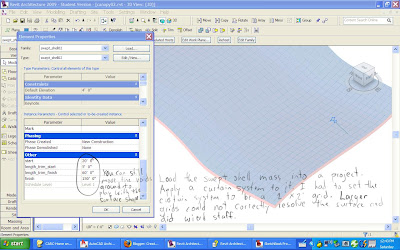
My example is pretty simple. There is one swept surface to create the "landscape". The clipping voids are rectangular boxes. You could create a positive surface out of multiple sweep objects, out of blends, or out of very complicated solid shapes. The clipping voids could be complex shapes themselves, such as curved extrusions, sweeps, cylinders or anything else. Finally, I used the defaul curtain system which is just a mullion and panel system. You could design a spider joint, or an overlapping shingle system, or even a welded steel shell.
Start simple and try it out. Slowly add complexity. Revit often supports substituting more complex elements for ones that you used to sketch an idea. For example, you can redo the Mass family and reload it into your Project to substitute a new form. You can build a new curtain system family and substitute it for the default one to get a new skin over your mass surface. I look forward to seeing what you do.
One more thing. I came up with this approach while trying to create structural ribs for a canopy system. It works very well for that purpose. You can place twenty copies of the mass family in the same location and then use the parameters to move the clipping planes at whatever rib spacing you want. The clipping planes can be set to be 4" apart, or 8" or whatever thickness that you want for the ribs. By making the ribs solid and then using the same mass form for the surface curtain system, you can make an entire structural canopy.
(Sorry that the images are so bad. My Revit files are way too big to upload and I am just learning blogspot. I may switch to a different way of sharing notes.)
No comments:
Post a Comment